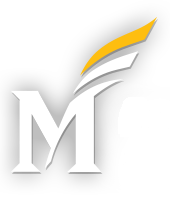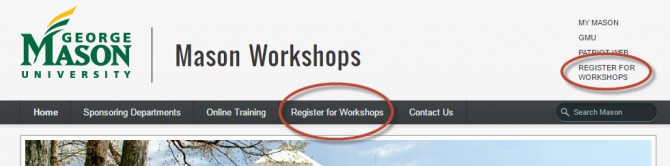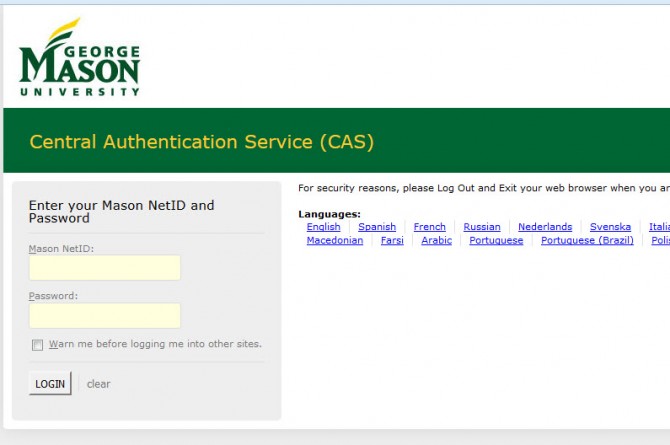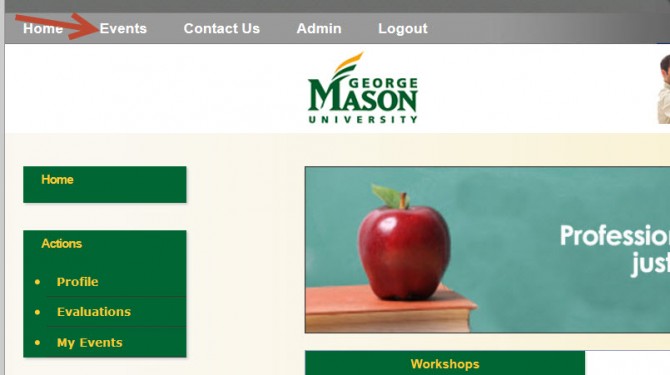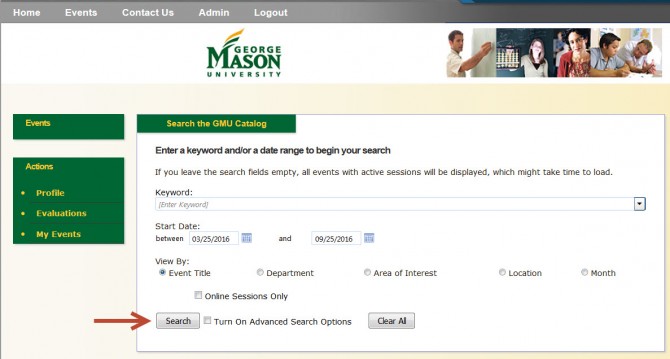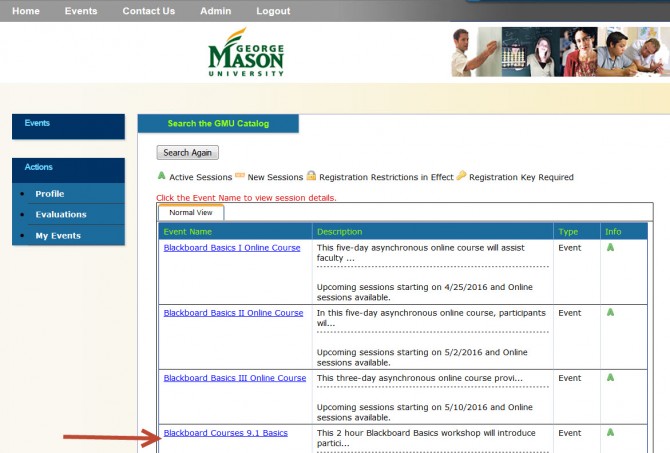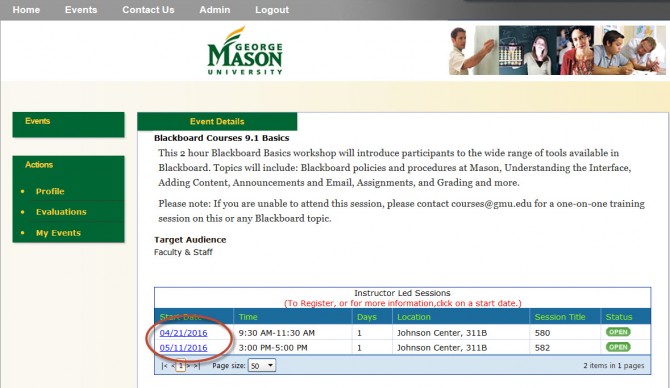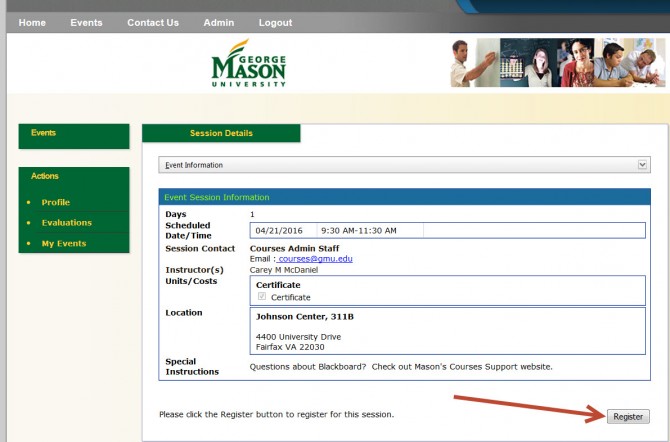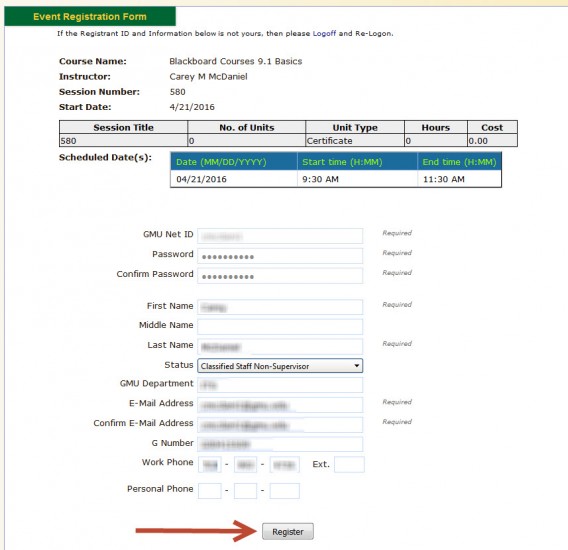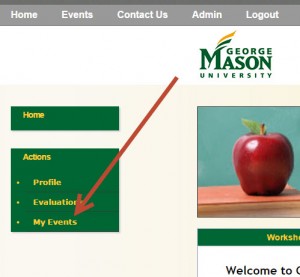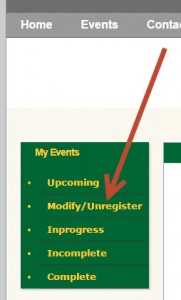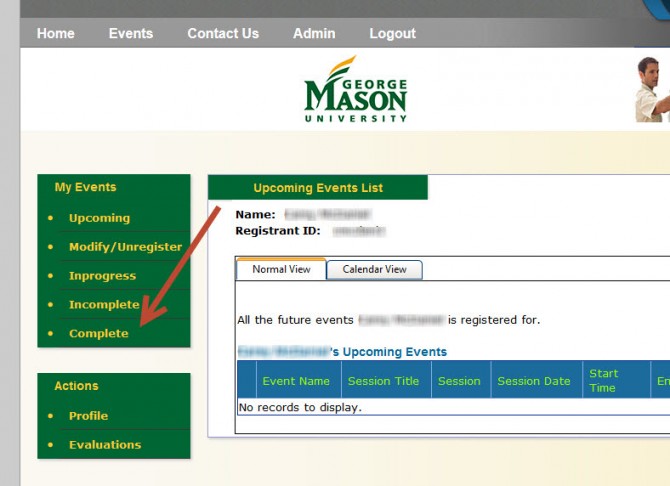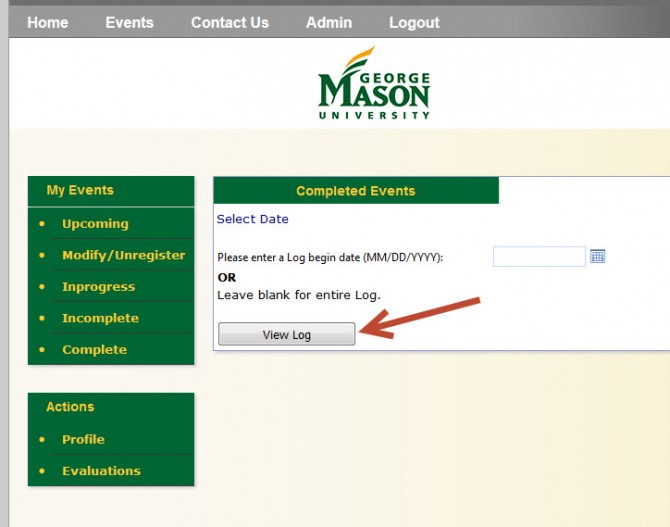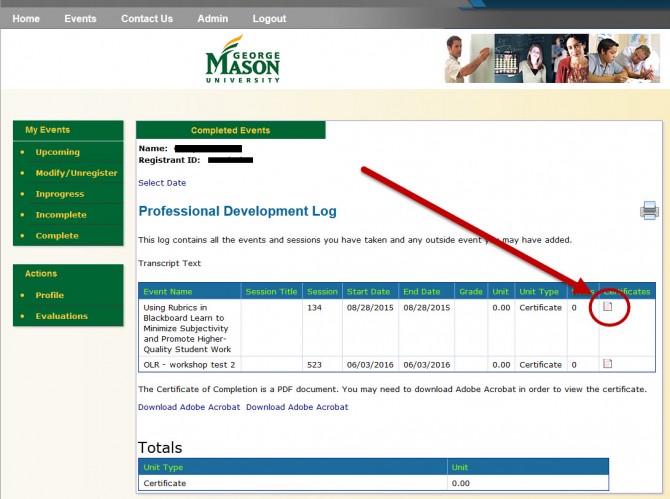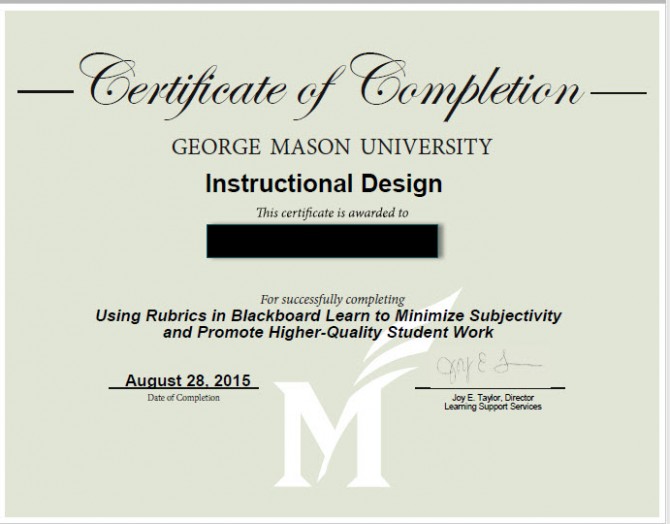On This Page: Login | Register | UnRegister | Get Certificate
How to login to the workshop system
Mason workshops are found at workshops.gmu.edu.
Select the ‘Register for Workshops’ link on the Mason Workshops page.
Login to the Central Authentication Service (CAS) with your GMU Netid and password (PatriotPass credentials).
You are now logged into the Mason workshop system.
How to Register for a workshop session
Login to the Mason workshop system.
Select Events to see all workshops scheduled in the system.
Now you can search by keywords, by date, by selection criteria under the date fields or simply show all upcoming events by selecting Search.
The list of workshops will display alphabetically. On the list of workshops, click on the workshop name you wish to attend.
The next screen will show you all the sessions by date, time and location. Click on the Start Date for the workshop you wish to attend.
The Event Registration Form will give you more information about the session and allow you to register for the workshop session. Click Register to signup for this session.
First time workshop registrants may need to update and correct their profile during registration. (Don’t worry about the password field – it is internal to the Workshop software only and does not have any affect on the user’s Mason password.) Select Register to be added to the workshop roster.
After pressing Register, a confirmation screen with details for the workshop session will appear. Within a few minutes, an email confirmation will be sent to the user’s email address as listed in the workshop system. As the date of the workshop approaches, an email reminder will also be sent.
How to UnRegister from a workshop session
Login to the Mason workshop system.
Select My Events from the Home page. All your upcoming workshops sessions should be listed.
Select Modify/Unregister to remove yourself from a future session.
Select the session you wish to remove by clicking on the Change button. Follow the prompts to remove yourself or update your profile information.
Once you have unenrolled from the session, you should receive an email confirming your new status. Unenrolling from a session can only be done before the workshop start date. If you do not see the Change button or have any questions about your enrollment status after a workshop start date, contact training@gmu.edu for assistance.
How to print the workshop session certificate (if applicable to the workshop)
Some workshops will allow the student to print a Certificate of Completion after the session is over. The instructor must update your enrollment before you can print the Certificate. The Certificate will verify your attendance at a workshop. The Certificate is in a pdf format that can be printed or saved to your local computer. If you cannot obtain a Certificate of Completion through the workshop system, please email training@gmu.edu. Not all workshops will award a Certificate of Completion.
After attending a workshop, login to the Mason workshop system.
Select My Events and then Complete.
Select View Log to list all your completed sessions.
Click on the Certificate icon to open a pdf of the workshop Certificate.
The Certificate of Completion will open as a pdf on your computer. The Certificate will contain the Department Name, your name, the workshop name, the date of the workshop and a signature of the Department head. The pdf can be printed or saved to your local computer.